Open any section to learn more about each module
Patient System Module
The Patient System module is an integral part of CoActiv’s RIS. This module provides quick access to both demographic and visit information about each patient in the database. Demographic information is stored in the Patient Master. With a patient’s record displayed, you can use options on the toolbar to perform such patient related functions as scheduling an exam for the patient, creating or viewing information about a single visit, viewing the patient’s visit history, and displaying the transcribed results of an exam.
Click Images to expand
More than 52 customizable reports are available in the Patient System. These allow you to analyze and report data in any way that meets the needs of your organization.
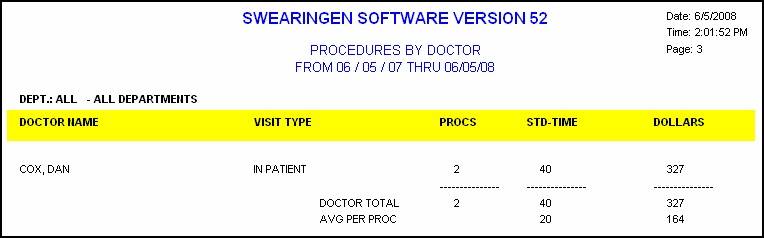

Scheduling
The Scheduling module is a key component of our RIS for many customers and is flexible enough to adapt to the ever‐changing conditions within your clinic. Powerful enough to be used for centralized scheduling within a hospital.
Click Images to expand
More than 52 customizable reports are available in the Patient System. These allow you to analyze and report data in any way that meets the needs of your organization.
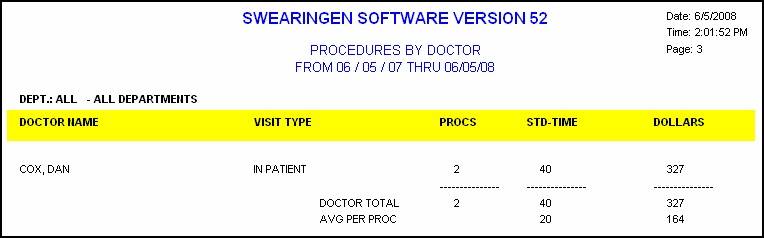

Worklists
Three worklists have been created in CoActiv’s RIS to easily allow users to view the most important information to them and the most current activity in the system. The worklists are an excellent way to track patients through each stage in your facility.
- Manager’s Worklist
- Front Desk Worklist
- Technologist Worklist
Click Images to expand
The Manager’s Worklist allows managers to perform patient tracking in the facility and to view all exams for the selected day, including completed, scheduled, and ongoing exams. From this worklist, you may document in the system that the patient has arrived, schedule a patient for an exam, update patient information, or create a patient visit. The left side of the screen features a vertical toolbar with a list of departments in the facility. You may select all to view all of the exams in every department, or you may select a specific department and/or room to view only those exams.
The Front Desk Worklist allows users to view all exams for the selected day, including completed, scheduled, and ongoing exams. From this worklist, you may document in the system that the patient has arrived, schedule a patient for an exam, update patient information, or create a patient visit.
Radiologist Task Center
The Radiologist Task Center is a comprehensive feature that integrates a one-stop radiologist dashboard into the popular and robust RIS system. This Task Center provides a single screen where radiologists may perform all of their tasks, such as:
- Viewing the procedures they are required to perform for any given day
- Viewing the schedule of all procedures and visits for the day
- Viewing, editing, and signing off transcribed reports
- Viewing a list of completed exams that are waiting to be read
- Allows the radiologist to sync up auxiliary systems, such as a PACS system and/or dictation system on the displayed patient’s record. This allows all systems to display the selected patient’s current information
- Accessing patient visit history, current visit detail record, or schedule detail record and all previous transcribed reports for any given patients.
Click Images to expand
Daily Schedule To view the schedule of any day in the department, radiologists need only to select the Daily Schedule tab and enter the desired date. They may view the details of the exam, view patient history or select to view only the incomplete exams.
To Be Read This tab allows radiologists to view a list of completed exams that are waiting to be read. These records will appear when the technician has completed the exam. The Normals button allows radiologists to create a transcription report using the Normals boilertext in the system. This expedites the Radiologist Sign‐Off process and eliminates the need for a third party to transcribe the report when the findings are typical.
Standard Procedures
The Standard Procedures module is an integral part of our RIS. The features of this module make approved procedures instantly accessible.
- Enables full‐time access to department and/or hospital standard procedure manual.
- Allows rapid dissemination of standard procedure changes.
- Stores physician preferences for specific procedures.
- Provides easy database search by both physician and procedure.
Click Images to expand
Transcription
Once a radiologist has dictated the findings on a visit, the Transcription module allows a transcriptionist to transcribe the result. The radiologist then reviews the typed results and approves the completed report.
This worklist allows transcriptionists to access and transcribe all of the reports. Special features include:
- Color‐coded line items that allow transcriptionists to quickly determine the overall priority.
- The ability to view only a single status, or view all exams and status codes.
- Allows users to update patient information and visit information if they are given permissions to do so. Users may also fax, email, or print transcribed reports and modify patient exam and appointment information.
Click Images to expand
The Transcription module of CoActiv’s RIS features three types of boilerplate text: Normals, Macros, and Extended Macros. Two types of Normals are available to describe normal findings:
- Generic Normals can be used for a group of radiologists.
- Specific Normals can be used for radiologists who want their own text used.
Both Macros and Extended Macros are typically used when Normals are not appropriate. These two types of macro differ only in the way they are accessed.
Report Addendums Addendums allow users to append completed Transcription reports. They are important for legal reasons. Once the physician has signed a transcription report, it is to remain as is. Therefore, the addendums feature allows corrections or additions to the report without changing the original document. CoActiv RIS allows you to create up to 9 addendums for each transcription report.
Mammography
The Mammography module is a powerful option for CoActiv’s RIS. To ensure that this module would meet your mammography information needs both now and in the future, the software was developed after consulting both the ACR, with whom the RIS and Swearingen Software are licensed, and numerous hospitals and clinics. The Mammography module efficiently tracks patient information through all mammography steps including patient registration, examination, diagnosis, biopsy, and treatment. Because this module uses ACR Lexicons, it helps you comply with ACR guidelines and regulations.
Click Images to expand
The PDF Documents feature displays the information in the Mammography Master Maintenance screen. This form can be useful during the patient registration, allowing you to print the information and letting the patient provide updates.
Letters The Mammography module offers a full suite of customizable letters that include: Patient normal letters, Patient abnormal letters, Physician letters, Follow‐up letters, Patient reminder letters, Patient second reminder letters and Unresolved letters. There are also custom letters available, allowing any information desired in the letter. Because these letters use the powerful mail‐merge feature of CoActiv RIS, the process of creating these letters is completely automated and helps to ensure that no patient “falls through the cracks.”
Click Images to expand
National Mammography Database
This module allows users to send statistics to the National Mammography Database in the required format. The messages include the required field and most of the optional fields specified by the organization.
Reports
The Mammography module will save you and your staff hours of time with its advanced statistical and reporting capabilities. Within minutes, you can easily create complex reports, such as:
- Missing Letter Report
- Mammo Exams by Radiologist
- Mammo Exams by Technologist
- Mammo Exams by Patient
- Incomplete Mammo Exams
- Biopsy Results Summary
In addition, the Mammography module also includes a flexible ad‐hoc report generator that allows you to create additional reports as needed.
Film Tracking
The Film Tracking module in the RIS allows you to maintain accurate information about both films that originated within your facility and those that originated elsewhere.
- You can view information about where a patient’s films are now located.
- You can change the location of any number of films at one time. This feature is especially handy when a hospitalized patient is moved to a different nursing station.
- You can also quickly check to see whether the films you have requested from an outside source have been received, and whether they have been returned.
Click Images to expand
Barcodes While it is always possible to enter film tracking information using the RIS data entry screens, most customers prefer to use a bar code reader. This is not only much faster, it also eliminates the errors that can occur when typing data. Using a bar code reader, you can quickly scan the Patient Number, Jacket Type, and the code of the facility that will receive or send the film.
Reports The CoActiv RIS suite of Film Tracking reports gives you an overall view of the status of your films. The Outstanding Film report allows you to view details about in‐house film jackets that have been out of your facility for a given period of time. This allows you to determine who should be sent reminder letters. The Outside Films Status report allows you to view the status of films your facility has requested from an outside source. You can customize this report to display any of the following types of information:
- Jackets requested, but not received
- Jackets received, but not returned
Click Images to expand
Web-Based Options
CoActiv’s RIS offers web‐based options for convenience and ease of use. The following modules are available via the web:
- Results Viewer
- Web Schedule Requestor
The Results Viewer allows referring physicians to view results (for their patients only) over the Internet using just a standard web browser, such as Internet Explorer. This feature requires a Web server running Microsoft Internet Information Server version 5 or higher. The customer’s IT department will be required to set up and maintain the server including any routers, firewalls or other equipment needed. A suitable, high‐speed Internet connection is also required.
Click Images to expand
The Web Schedule Requestor allows referring physicians and/or patients to request an appointment online at their convenience. The facility’s scheduler may then review the requests in real‐time and contact the patient to set up the actual appointment. This fully automated system provides more efficiency and convenience for both hospital or clinic staff and their patients. Users may then define the desired times for the appointment and submit their request. A scheduler will then contact the user to schedule the procedure.
Multiple Offices
Using Branch Codes is an option that allows exams and studies to be performed at different branches under the umbrella of a larger entity, such as a hospital or central office of a clinic. The names and codes of the branches are configurable to meet the needs of the client organization. When branch codes are in use, all users are assigned a default branch. This default branch is displayed in the heading of each screen while the user is logged in.
Click Images to expand
Users can create visits only at their own default branch. However, by selecting the Multi‐Branch User Permissions option, the user can also be given the ability to modify visit information, QC a visit, and create patient reports for exams performed at another branch. Regardless of whether the Multi‐Branch User Permissions is selected, all users can create appointments at any branch within the organization. This greatly facilitates centralized scheduling.
Reports Users can create and view management reports for a single branch or for all branches in a combined report. The branch from which the data is drawn is clearly indicated on the report.
- The branch button allows you to open the Report Selection window to select on which branch you would like to report.
- Choosing the branch from which the report data is drawn is easy. Simply indicate your choice on the Report Selection screen.
Quality Control
The Quality Control module allows you to record and track exam repeats by radiology technologist, procedure, product and machine. In addition, you may use this module to track and report radiation dosage by patient.
Once a procedure has been performed, the technologist completes the QC transaction for the exam. For each patient visit, the QC Transaction screen allows you to monitor the procedures that were performed, the technologists who performed the exam, and the machine that was used. This screen is also used to enter the radiation dosage involved in the procedure. This allows the RIS to track and report on the amount of radiation that the patient received during a designated period of time. The QC Transaction screen also allows you to enter the consumable parts that were used in the procedure and the quantity of each that was used. Because the Quality Control module integrates with the Inventory module, the quantity of each part maintained in your inventory is automatically updated.
Frequently, an exposure must be retaken during an exam, necessitating the use of additional quantities of the product. Most departments require that the reason for repeating the exposure be documented. CoActiv RIS validates the reasons that are entered on the QC Transaction screen against user‐defined reasons maintained in the Repeat Reason Master. It stores reasons using both a code and a description and additionally classifies reasons for repeating a procedure according to the following reason types: Machine problem, Technologist error, or Other problem.
Reports
CoActiv RIS provides a wide variety of reports that help you monitor the quality control in your department. For example, you can review the reasons that a repeat was performed using a specific machine:
Click Images to expand
HR Management
The Personnel Manager module allows you to maintain up‐to‐date information about all the personnel in your facility including both staff and physicians. The tabbed Personnel Master screen is a key component of this module:
- The General tab is used to enter information such as the person’s name, social security number, date of birth, hire date, and the type of function he or she performs within your organization.
- The Licenses tab is used to enter information about the licenses the person holds and the date each will expire.
- This information is used in the Expiring Personnel Licenses report.
- The Address/Phone tab is used to enter information about the person’s home and work address as well as telephone and fax numbers.
- You can scan important documents such as licenses and photos and attach them to the personnel record.
- You can also view these documents from the Personnel Master screen.
Click Images to expand
Time Card Feature For each person, you can view a summary of the hours worked on a specified date.
The Time Card feature of the Personnel Management module allows people to punch in and out. You can specify whether overtime is calculated by the day or the week and the number of hours that should be counted as straight time before overtime starts.
Reports The Personnel Management reports are designed to help you manage your department. The Expiring Personnel Licenses report displays a list of personnel whose licenses will expire during a specified date range. With this information, you can alert these people when it is time for them to renew their licenses and certifications.
At times, you may find that you are short‐staffed, and need to quickly locate someone you can call on to come in and help. For example, you may want to call a technologist. Using the Phone Directory Listing, you can easily look up the telephone numbers of the technologists on your staff. You can also limit the list to include only technologists with a specific specialty. The same Phone Directory Listing and the more detailed Directory Proof Listing are also useful for meeting the requirements of the Joint Commission on Accreditation of Healthcare Organizations (JCAHO) Public Policy Initiatives. In times of emergency, you can use this report to quickly locate personnel with the needed specialties.
Inventory
The Inventory Management module allows you to easily track the inventory of all consumable products used in your facility. The Inventory Master Maintenance screen provides full information about each item you maintain in inventory. This allows you to see the points at which you should reorder as well as the cost and selling price of each unit. If branches are in use at your site, you can also see the information about inventory at branches other than your own. This can be very helpful if you want to transfer inventory between branches.
Click Images to expand
Barcodes While it is always possible to enter inventory transactions using the data entry screens, most customers prefer to use a bar code reader. This is not only much faster, it also eliminates the errors that can occur when typing data. Using a bar code reader, you can quickly scan the part code, and where applicable, your branch code.
Other Features
Appointment Reminder
The Appointment Reminder is an add‐on module that can be purchased to work with the CoActiv RIS system. This module was created by partnering with JulySoft’s ReminderPro Patient Messaging System. It is a simple, yet effective appointment confirmation system. Routine phone calls can overload office staff and take valuable time away from patient care in the facility. This system will take care of the task for you. The Appointment Reminder is controlled through the Task Scheduler and runs as a Windows service. Some of the features are:
- Helps Prevent Appointment No‐Shows – Appointment Reminder calls patients with friendly appointment reminders (in unlimited languages or dialects).
- Provides Consistent Communication – Appointment Reminder keeps track of calls that are busy or unanswered and the system won’t forget to call back later. It can call after hours when people are more likely to be at home.
- Reporting – Provides detailed reports that give you a valuable audit trail of patient contact.
- Eases Staff Overload – Appointment Reminder works nights and weekends and is more timely and cost effective than postcards.
- Provides a Premiere Solution
- Separate call‐blocking database to help ensure HIPAA compliance.
- Appointment Reminder maintains a large library of prerecorded names and automatically combines multiple calls to the same household.
- Allows you to include additional information with each message, such as office location, new patient instructions, etc.
- Patients can press a key and access specific information of interest such as health topics, office hours, directions, new services, etc.
- Access to Toll‐free priority Support and online training.
- Crystal clear voice quality.
- Trims noise and space for seamless, natural‐sounding messages.
Task Scheduler
The Task Scheduler is a module designed to run as a Windows service. It allows IT Managers and RIS administrators to schedule specific tasks that need to be run on a regular basis. This module may be installed on a file server or a workstation and the frequency of each task (hourly, daily, weekly or monthly) is determined by the user. Modules that are currently used include the ability to regularly purge Pervasive database and DOS files. For example, you may schedule this feature to purge the HL72HIS file once a month. This functionality is an important time‐saver that will allow you to automatically keep your database and DOS files manageable. It will also reduce the time it takes run a regular backup of your data. The Appointment Reminder is also run from this service.
Click Images to expand
CoActiv RIS Administrator Console
The Administrator Console is a separate executable that allows IT Managers and administrators to monitor the systems and interfaces that are running, and any critical errors that occur. The console displays the error time, date, error number and description, module, user, and machine. You may call CoActiv Medical to alert us to the error and email the error message to us for technical assistance from this online console.
Equipment
The Equipment Maintenance module allows you to maintain complete maintenance records for all equipment used by your facility. The Machine Master is central to the Equipment Maintenance module. The information it contains is used for several purposes:
- For identification
- To document arrangements with equipment service providers
- To track equipment and/or machine down time
- To track times between maintenance services
Click Images to expand
In addition, several other master files are maintained in this module. These are:
- Room Master — Controls the days and times that each room in your facility is available.
- Problem Area Master — Specifies the parts of a machine that may require repairs.
- Problem Type Master — Specifies the types of problems a machine may have.
- Repair Type Master — Specifies the types of repairs that may be made.
As part of quality control, radiology facilities maintain records of how film processors develop film. Film is exposed in a sensitometer to produce a 21‐step sensitometric film strip. This film strip is then read by a densitometer that transmits the data to the RIS where the values are compared with the acceptable ranges, and a report is generated. CoActiv RIS interfaces with the following densitometers:
- X‐Rite model 380
- X‐Rite model 381
- X‐Rite model 390
- X‐Rite model 391
E-Fax
E‐Fax is a RIS option for that allows transcribed reports to be sent to referring physicians automatically as soon as they have been released by the radiologist. Reports can be transmitted by fax or by email.
Click Images to expand
Transcribed reports can be re-sent if needed. The manner in which the report is transmitted is determined both by the physician’s preference and by configuration settings. For each patient visit, you can specify up to four physicians who will automatically receive the transcribed report. Physicians to receive the report are identified on the Visit Details screen. For each physician, the manner in which the reports should be transmitted is specified in the Personnel Master.
DICOM Worklist Manager
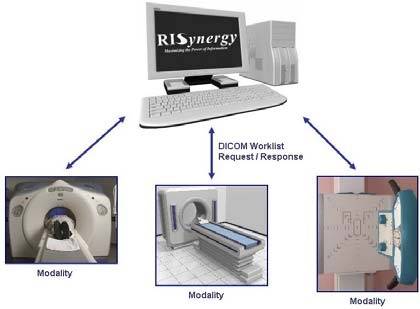
The DICOM Worklist Manager is a RIS option that offers seamless connection and automation between the Radiology Information System and facility modalities, such as CT, MRI, or X‐ray machines. The DICOM Worklist Manager closes the gap between the modalities and the RIS and enhances the program’s ability to manage the workflow. The DICOM Worklist Manager provides many features, such as:
- Eliminates double‐entry of patient information from the RIS to the modality
- Helps eliminate mistakes, such as entering the wrong patient information or performing the wrong examinations
- No license restriction on the number of modalities
- Optional update of CoActiv RIS visit information
- The server is “Powered by PervasiveSQL”
- No “broker” is required, meaning that no translation from HL7 is used. The Worklist Manager is an “all DICOM” solution
- DICOM requests/responses can be seen on‐screen in real‐time
- The ability to “listen” on multiple TCP/IP ports
- The server allows for a configurable list of valid modality IP addresses from which requests will be accepted
- The ability to associate a name with each modality (via IP address)
- Each modality can be assigned one or more valid Visit Types, such as IP, OP or ER for which it can receive responses; if no Visit filter is assigned, all Visit Types will be returned
- If Branch Codes are used, a branch filter may be enabled
- All requests and results can be logged at 2 levels, both RIS file data and DICOM tag level, to separate files
Additional DICOM Worklist Manager Features:
- RIS logs are created separately for each date and can be examined even while the server is running; this facilitates searching for a specific patient/visit to determine if the information was sent to the modality (this feature can be enabled/disabled while the server is running).
- A Modality Workflow Monitor program is provided, which can display real‐time, color‐coded status of each procedure in each modality.
Sample Screen The following screen is a sample of the DICOM Worklist Manager software.
Trouble‐Shooting Features The following options can be enabled/disabled for trouble‐shooting purposes without stopping/starting the DICOM Worklist Manager:
- Disable match on date/time criteria from modality
- Disable filter on RIS branch code
- Log IP addresses making requests that are rejected
- Enable logging of DICOM messages (with tag information) to a file
Connectivity
In most cases, a radiology management system does not exist in a vacuum. Information must be shared with other systems such as a HIS or a billing system. The family of CoActiv RIS connectivity options provides the missing piece of the puzzle that links these systems and that eliminates both the labor and the opportunity for error associated with double data entry. Our RIS offers a wide range of comprehensive and flexible HL7 connectivity options that integrate seamlessly with virtually any HIS, PACS, billing, or voice recognition software, and is fully TCP/IP compatible.
Hospital/Clinic Connectivity Suite
This option includes the ability to receive inbound ADT information and orders, send outbound ADT information and orders, send outbound results, and send outbound charges to and from your HIS or CIS.
PACS Connectivity Suite This option includes DICOM capabilities and the ability to send outbound orders and outbound results via HL7 to virtually any PACS system.
As important as it is to receive information, it is equally important to be able to transmit information out to an HL7‐compliant receiver. Three connectivity options use the HL7 Outbound screen — HL7RESO, HL7ORDO, and HL7CHGO.
Voice Recognition Connectivity Suite This option includes outbound orders and inbound results to a voice recognition package that is HL7 compatible.
All CoActiv RIS HL7 communications are very flexible and can be configured to meet your specific requirements. In fact, many HL7 fields can be custom mapped into many different RIS fields. In addition to ADT (inbound and outbound), Results (inbound and outbound) and Charges (outbound), our HL7 connectivity also has the ability to add, modify or de‐activate physician master records within the RIS. In addition, if you have a unique connectivity need that is not met by one of our standard options, we can help. Our programming team can customize to assure seamless communications between your system and the RIS, regardless of which order entry and billing system your facility uses!
Biometric Login

Biometric login is an option for our RIS that uses Digital Persona’s U.are.U® fingerprint reader to provide a layer of protection that is unparalleled in the Radiology Information System industry, and that far exceeds the password requirements needed for HIPAA compliance. Instead of logging in with a password that can be shared or stolen, enjoy complete security by signing in with your unique fingerprint!
In addition, using the fingerprint reader greatly simplifies the login procedure for radiologists who want to sign off on their reports. Registering your fingerprint is easy. You simply press your finger on the reader four times. Each time, the reader verifies that it has captured a good image.
That’s it! Your password is now secure. Once your fingerprint has been registered, you log into the RIS simply by entering your User Name and touching the reader.
U.are.U Fingerprint Reader
Features:
- Compatible with CoActiv RIS
- Suitable for both desktop and notebook computers
- Small form factor
- Encrypted image data
- Rotation invariant
— scanner not dependent on orientation of fingerprint - Latent print rejection
- Counterfeit image rejection
- Rugged
- Connects to computer using a USB port
— compatible with specifications 1.0, 1.1, and 2.0

